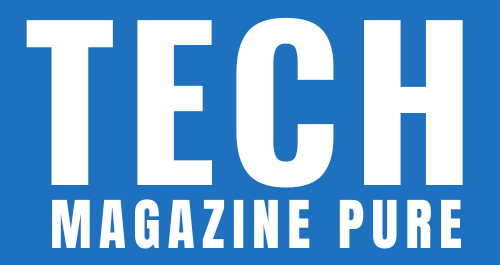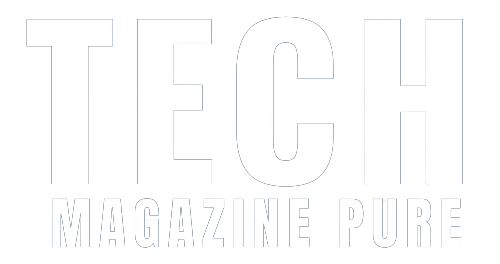Apple News has emerged as a popular platform for accessing a wide range of news and magazine content. However, there may come a time when you wish to cancel your Apple News subscription. Whether it’s due to a change in preferences or to manage your subscriptions better, canceling your Apple News subscription is a simple process. In this article, we will provide a step-by-step guide on how to cancel your Apple News subscription, ensuring a seamless experience for users who wish to discontinue their subscription.
ccessing Your Apple ID Settings
To cancel your Apple News subscription, you need to access your Apple ID settings on your iOS device. Open the “Settings” app, and then tap on your name at the top of the screen to access your Apple ID settings.
Selecting “Subscriptions”
Within your Apple ID settings, scroll down and tap on the “Subscriptions” option. This will display a list of all the active subscriptions associated with your Apple ID.
Locating the Apple News Subscription
In the “Subscriptions” section, locate the Apple News subscription from the list. Tap on it to access the subscription details and management options.
Managing Your Subscription
Under the Apple News subscription details, you will find options to manage your subscription. To cancel the subscription, tap on the “Cancel Subscription” button.
Confirming the Cancellation
Upon tapping “Cancel Subscription,” a pop-up window will appear asking you to confirm your decision. Read the details carefully and then tap on the “Confirm” button to proceed with the cancellation.
Verifying the Cancellation
After confirming the cancellation, your Apple News subscription will be marked for cancellation. You will continue to have access to the subscription benefits until the current billing cycle ends. After that, the subscription will no longer renew, and you will no longer be billed for the service.
Confirmation Email
You will receive an email from Apple confirming the cancellation of your Apple News subscription. This email serves as a verification of your cancellation.
Additional Tips:
- Manual Renewal: If you wish to cancel your Apple News subscription immediately and prevent it from renewing, you can opt to turn off the “Automatic Renewal” option under the subscription details. This will ensure that your subscription ends at the end of the current billing period.
- Re-subscribing: If you change your mind and wish to re-subscribe to Apple News in the future, you can easily do so by accessing the “Subscriptions” section in your Apple ID settings and selecting the Apple News subscription.
Canceling your Apple News subscription is a straightforward process that can be easily managed through your Apple ID settings on your iOS device. Whether it’s for personal reasons or to better manage your subscriptions, following the step-by-step guide provided in this article will help you cancel your Apple News subscription with ease.
By understanding the cancellation process and taking advantage of the “Subscriptions” section in your Apple ID settings, users can maintain better control over their digital subscriptions. Canceling your Apple News subscription should be hassle-free, ensuring that your preferences and needs are effectively met in your digital news consumption journey.