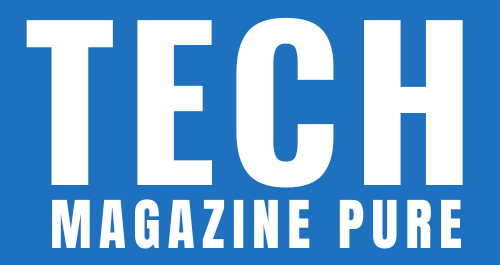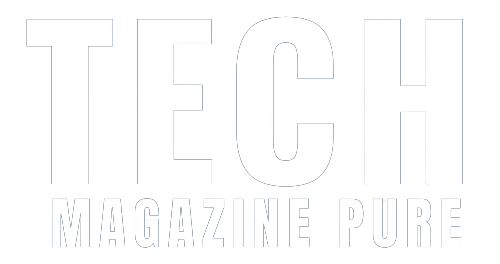Chromecast Audio is a remarkable device that allows you to turn your traditional speakers into modern, smart, and wireless sound systems. While using Chromecast Audio is a breeze, there might be occasions when you need to perform a factory reset to troubleshoot issues or set it up with a new Wi-Fi network. In this comprehensive guide, we will walk you through the step-by-step process of performing a factory reset on your Chromecast Audio, ensuring a seamless and enjoyable audio streaming experience.
Understanding the Factory Reset
A factory reset on your Chromecast Audio will revert it to its original settings, erasing all previous configurations and personalizations. This can be beneficial if you encounter connectivity problems, wish to change Wi-Fi networks, or face any other challenges with the device’s performance.
Step-by-Step Guide to Reset Chromecast Audio
-
Prepare Your Chromecast Audio
- Ensure your Chromecast Audio is connected to the speaker you want to use and powered using the included USB cable and power adapter.
- Confirm that your Chromecast Audio and your mobile device or computer are connected to the same Wi-Fi network.
-
Access Google Home App
- Open the Google Home app on your mobile device or tablet.
-
Select Your Chromecast Audio
- From the main screen of the Google Home app, find and select your Audio device.
-
Access Device Settings
- Tap on the Gear icon (Settings) located in the top-right corner of the screen. This will take you to the device settings.
-
Initiate Factory Reset
- Scroll down to the bottom of the device settings page and locate the “Factory Reset” option.
- Tap on “Factory Reset” and confirm your choice when prompted.
-
Wait for Reset
- Your Audio will now begin the factory reset process. This may take a few minutes to complete.
-
Re-Setup Chromecast Audio
- Once the factory reset is complete, your Audio will automatically reboot and display the setup screen.
- Follow the on-screen instructions to re-setup your Chromecast Audio, including connecting it to a Wi-Fi network and updating any settings.
Performing a factory reset on your Audio is a simple process that can resolve various issues and ensure smooth audio streaming. By following the step-by-step guide provided, you can effortlessly initiate the factory reset and restore your Chromecast Audio to its original settings. Embrace the power of Chromecast Audio and enjoy a seamless, wireless audio streaming experience with the convenience of performing a factory reset whenever needed.