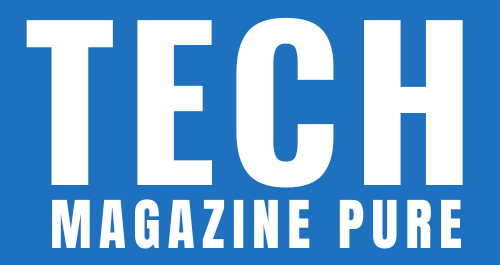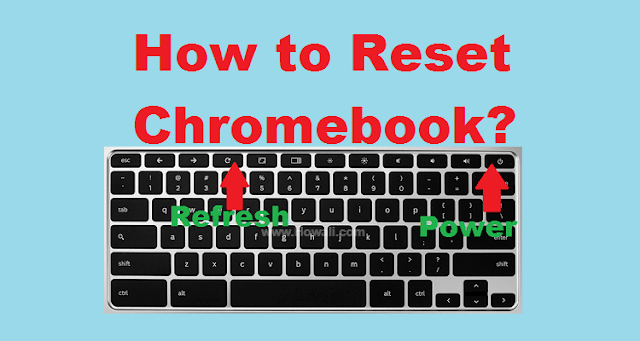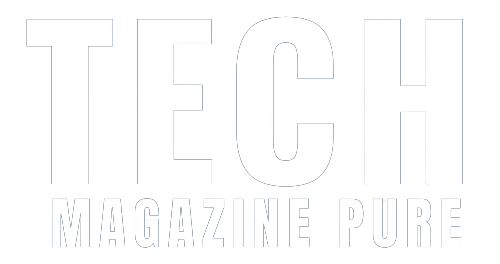Chromebooks are lightweight and efficient laptops that provide a seamless browsing experience. However, if you ever forget your password or suspect unauthorized access, resetting your Chromebook password becomes crucial. In this comprehensive guide, we will walk you through the step-by-step process of reset your Chromebook password, ensuring that you regain access to your device and maintain its security.
Understanding the Password Reset Process
Resetting your Chromebook password involves creating a new login password to replace the forgotten or compromised one. This process ensures that only authorized users can access your device.
Step-by-Step Guide to Reset Chromebook Password
- Access the Lock Screen
- On the Chromebook login screen, click on your profile picture or username to access the lock screen.
- Initiate Password Reset
- Beneath the password field, click on the “Forgot your password?” link. This will take you to the password recovery page.
- Verify Your Identity
- To proceed with the password reset, you need to verify your identity.
- Enter your Google Account username or email associated with the Chromebook and click “Next.”
- Enter Recovery Email or Phone
- Depending on your account recovery settings, Google may send a verification code to your recovery email or phone number.
- Enter the code received on the recovery email or phone and click “Next.”
- Create a New Password:
- Once your identity is confirmed, you can create a new password for your Chromebook.
- Enter the new password twice to ensure accuracy.
- Complete the Reset
- Click on the “Reset password” button to finalize the process. Your Chromebook password is now updated.
Important Note: Remember to use a strong and unique password for your Chromebook to enhance security and protect your personal data.
Resetting your Chromebook password is a crucial step to regain access to your device and safeguard your information. By following the step-by-step guide provided, you can effortlessly reset your Chromebook password and ensure its security. Embrace the efficiency of Chromebooks and take advantage of the password reset option whenever needed, ensuring a safe and seamless computing experience.