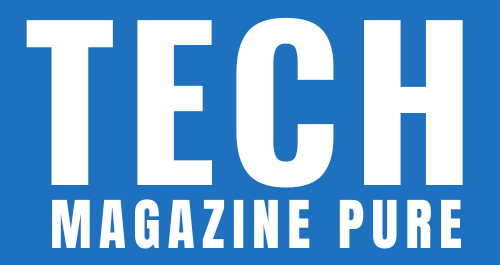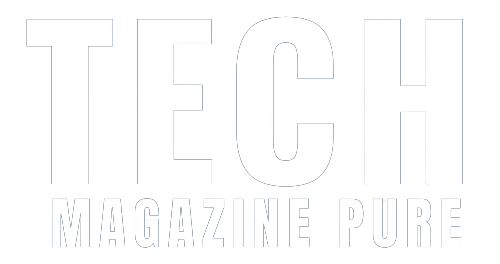You’ve probably heard about Android Auto, but do you know what it is or how to set it up? If you’re curious, this guide will show you everything from what Android Auto is to how to connect your phone to the system. You’ll also learn my favorite apps and features of Android Auto that make using it a breeze. Ready? Let’s go!
What is Android Auto?
Android Auto is an SDK that provides a car interface for mobile devices. It’s designed to be used in vehicles with a head unit running Android 5.0 or newer, and it allows you to use your mobile device in the car without having to hold it.
Android Auto provides voice commands, music playback controls and other information from apps on the display of your compatible car’s infotainment system (also known as its entertainment center).
Read Also: latest android update
How to connect your phone
- Connect your phone to the car’s USB port. This is the most basic way to connect your smartphone to Android Auto, and it should be available on all vehicles that support it.
- Connect the phone to the car’s Wi-Fi network. If you have an older model of Android Auto or Apple CarPlay system in your vehicle, this may be an option for you. It will also work with newer models if they aren’t connected via Bluetooth or AirPlay yet (more on these below).
- Connect over Bluetooth: This method works only if both devices support it (iPhones do not). The process involves pairing them together before connecting them through their respective apps so that they can communicate directly instead of going through another app like Spotify or Pandora Radio on top of everything else running in parallel across multiple screens at once! That said…
How to use Android Auto with Google Maps
Google Maps is a great app to use with Android Auto, as it allows you to get turn-by-turn directions while driving. If you want to use Google Maps on your phone, first make sure that it’s set up properly in the Android Auto settings. You can do this by opening the Settings menu and scrolling down until you see “Maps.” Then tap on “Maps” and make sure that all of these options are turned on:
- Enable Navigation Mode (this will allow voice commands from Google Assistant)
- Enable Bluetooth Handsfree Mode (this will connect your phone via Bluetooth)
How to use voice commands
You can use voice commands with Android Auto to do things like listening to music and podcasts, making phone calls and sending messages, getting directions and more.
You’ll need to download the Android Auto app from Google Play in order to use this feature. Once you have installed it on your phone or tablet, follow these steps:
- Open up the app by tapping its icon on your home screen or in Apps menu.
- Tap “Voice” at the bottom of the screen. This will open up a list of available commands that you can speak into your device’s microphone (which looks like an upside down triangle). You’ll see a few options there; we’re going to focus on two today: “Play” and “Stop.”
- Tap whichever one sounds good! If nothing comes up when you tap either one then try saying something else instead–for example “Play The 1975” might work whereas simply saying “play” won’t work because there are multiple options for using this command depending on who/what/how many songs are currently playing at any given time (e., only one song being played vs all three being played together simultaneously).
Best phones for using Google Assistant
To use Google Assistant with Android Auto, you’ll have to have a phone that supports the assistant. If you are using an iPhone, this is not possible.
You also need to make sure your phone has a button dedicated to launching the assistant app. If you’re running Android 9 or above on your device, it should already have this feature built-in; otherwise, there are third-party apps available for download from the Google Play Store that will add this functionality (and more).
What are the best apps for using with Android Auto?
- Google Maps
- Google Assistant
- Google Play Music (with a subscription)
- Spotify
- Pandora
- Slacker Radio and Audible are also available but require a paid subscription to use them.
Android Auto is an SDK that provides a car interface for mobile devices.
Android Auto is an SDK (software development kit) that provides a car interface for mobile devices. This means it allows you to use apps and services on your phone, but in a way that’s easy to see and use when driving.
Android Auto works with both Android phones and iPhones–as long as they’re connected through Bluetooth or USB cord, respectively–and comes preloaded on certain vehicles from brands like Audi, BMW & Mini Cooper. If you don’t have one of those cars yet but still want access this awesome technology then check out our guide below:
Android Auto is a car system designed
Android Auto is a car system designed for Android phones. It provides a car interface for mobile devices, letting you control your music and make calls with just one touch. It also includes Google Maps, allowing you to navigate wherever you want to go without having to take your eyes off the road.
Android Auto can be downloaded from Google Play Store; however, there are some things you should know before downloading it:
- You will need to have both Bluetooth connectivity and Wi-Fi enabled on your phone in order to use this app effectively in conjunction with an automobile’s infotainment system or head unit.* If these requirements aren’t met then neither party will work properly together; therefore leaving both parties frustrated when trying out something new together like this application does not work out well between two people who don’t even know each other very well yet!
The app can be downloaded from Google Play Store.
- Open the app, follow instructions and set up your Android device.
- Connect your phone to a compatible car or stereo using USB cable.
- Use voice commands to get directions, send messages and play music while driving!
The device must also have a screen size of at least 5 inches.
If you want to use Android Auto, your device must also have a screen size of at least 5 inches. This is because Google has designed Android Auto specifically for phones with these dimensions and larger.
Android Auto is compatible with any phone running Android Lollipop (5.0) or higher, which includes most modern smartphones from Samsung, HTC and Motorola. However, it does not work with iPhones or other non-Google devices like Windows Phones because Apple has its own proprietary operating system called iOS that differs significantly from Android’s open source system used by Google on most smartphones today