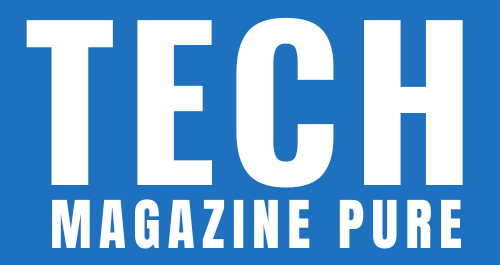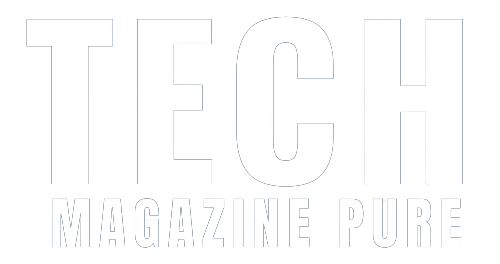Chromecast is a versatile streaming device that allows you to cast your favorite content from your mobile devices or computer to your TV. While using Chromecast is a breeze, there might be times when you need to reset it to its factory settings. In this comprehensive guide, we will walk you through how to use Chromecast to stream content and, if necessary, perform a factory reset to resolve any issues and start afresh.
Using Chromecast to Stream Content
- Set Up Chromecast: Plug your Chromecast into an available HDMI port on your TV and power it using the included USB cable and adapter. Follow the on-screen instructions to set up Chromecast using the Google Home app on your mobile device or computer.
- Connect to Wi-Fi: Ensure that your Chromecast and the device you want to cast from are connected to the same Wi-Fi network. This allows seamless communication between the two devices.
-
Cast from Mobile Devices
- Open a Cast-Enabled App: Launch a Chromecast-compatible app like YouTube, Netflix, or Disney+ on your mobile device.
- Tap the Cast Icon: Look for the cast icon (usually in the top-right corner) and tap it.
- Choose Your Chromecast: Select your Chromecast device from the list of available devices.
- Enjoy Your Content: The content will start playing on your TV, and your mobile device will act as a remote control.
-
Cast from Computer
- Open a Cast-Enabled Browser: On your computer, open a Chrome browser tab and navigate to the content you want to stream.
- Click the Cast Icon: Look for the cast icon (usually in the top-right corner) and click it.
- Select Your Chromecast: Choose your Chromecast device from the list of available devices.
- Begin Casting: The content will start playing on your TV, and your computer can be used to control playback.
Factory Resetting Your Chromecast
Performing a factory reset can be helpful if you encounter issues with your Chromecast or if you want to set it up on a different Wi-Fi network.
-
Using the Google Home App
- Open the Google Home app on your mobile device.
- Select Your Chromecast: Tap on your Chromecast device from the list.
- Access Device Settings: Tap on the Settings (gear) icon in the top-right corner.
- Factory Reset: Scroll down and select “Factory Reset” and confirm your choice.
-
Using the Physical Button
- Ensure that your Chromecast is connected to a power source and is on the same Wi-Fi network as your mobile device.
- Press and hold the physical button on your Chromecast for at least 25 seconds until the LED starts flashing.
- Release the button when the LED turns solid and your Chromecast will begin the factory reset process.
Using Chromecast to stream content is an effortless way to enjoy your favorite entertainment on the big screen. With a few simple steps, you can cast content from your mobile devices or computer and enjoy a seamless viewing experience. If you encounter any issues or want to start fresh, performing a factory reset is a straightforward process that can resolve many problems. Embrace the power of Chromecast and make the most of its capabilities for a delightful streaming journey.