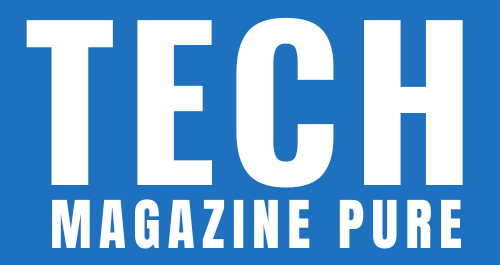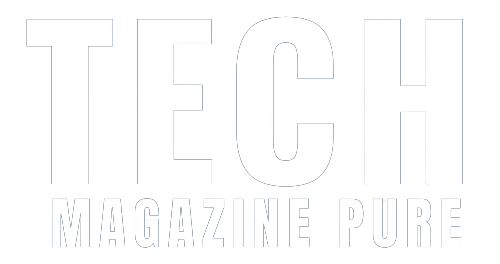In this digital age, owning a Samsung tablet has become a common trend, thanks to its sleek design and powerful features. However, just like any other electronic device, there may come a time when you encounter issues or glitches that require a reset. Whether you’re experiencing slow performance, software crashes, or forgotten passwords, mastering the art of resetting your Samsung tablet can save you from unnecessary frustration and potentially save your device from further damage. In this step-by-step guide, we will walk you through the process art of Resetting a Samsung Tablet, ensuring a smooth and hassle-free experience.
Master the Art of Resetting Your Samsung Tablet A Step-By-Step Guide
Samsung tablets are known for their exceptional performance and versatility. However, like any electronic device, they can encounter issues that may require you to reset them. Whether you want to improve performance, troubleshoot software problems, or simply start fresh, resetting your Samsung tablet can be a valuable tool. But how do you go about doing it? Here is a step-by-step guide to help you master the art of resetting your Samsung tablet.
Step 1 Backup Your Data
Before embarking on a reset, it is crucial to back up your important data. Resetting your tablet will erase all files, applications, and settings, so ensuring you have a copy of everything you need is vital. You can use Samsung’s built-in backup feature or utilize cloud storage services like Google Drive or Dropbox to securely store your files.
Step 2 Navigate to Settings
To initiate the reset process, open your tablet’s settings menu. You can access it by swiping down from the top of the screen and tapping the gear icon. Alternatively, you can find the Settings app in your app drawer or by searching for it in the device’s search bar.
Step 3 Locate the Reset Option
Within the settings, scroll down and look for the “General Management” or “System” section, depending on your tablet model. Tap on it to reveal the available options, and then locate the “Reset” or “Factory Data Reset” option. This is where you can initiate the reset process.
Step 4 Choose the Type of Reset
Samsung tablets offer two types of resets: a soft reset and a factory reset. A soft reset is a quick restart of the device that helps resolve minor issues without erasing your data. On the other hand, a factory reset wipes out all data and settings, bringing the tablet back to its original state. Choose the option that suits your needs. If you’re experiencing significant software problems or want to start afresh, opt for a factory reset.
Step 5 Confirm the Reset
Once you’ve decided on the type of reset, a warning message will appear, informing you about the consequences of the action. Read it carefully and ensure you’ve backed up all necessary data. If you’re ready to proceed, tap the “Reset” or “Erase Everything” button to confirm your choice.
Step 6 Wait for the Process to Complete
The reset process may take a few minutes to complete. Your tablet will restart several times during this process. Be patient and avoid interrupting the process, as it may cause further issues. Once the reset is finished, you will be guided through the initial setup, just like when you first purchased the tablet.
Step 7 Restore Your Data
After completing the initial setup, it’s time to restore your data. If you’ve used Samsung’s backup feature or cloud storage services, you can easily restore your files, apps, and settings. Follow the prompts on the screen or use the respective apps to retrieve your data and get your tablet back to its familiar state.
Resetting your Samsung tablet can be a powerful tool to resolve software issues and improve overall performance. By following this step-by-step guide, you can master the art of resetting your Samsung tablet with ease. Remember to back up your data before proceeding and choose the appropriate type of reset for your needs. With a fresh start, your Samsung tablet will be ready to offer you a seamless and enjoyable experience once again.